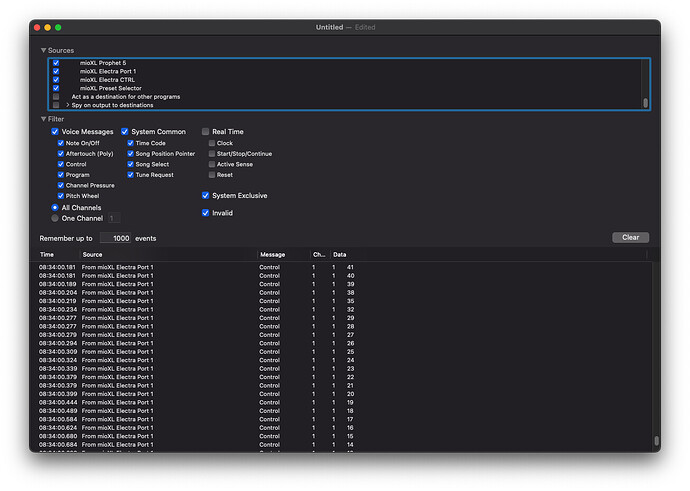A question for those of you who have an iConnectivity mioXL. I want to record, for example, a filter sweep in Ableton live using Electra. Then when I play the song in Ableton, I want the Electra filter sweep parameter to be updated. Two way communication. I’m sure Electra can handle it, but how do I set up routing in mioXL? I’ve always had a bit of a hard time understanding routing in mioXL. A description with simple pictures would be great.
Although the same rules apply, there is a slight difference depending on whether your E1 is connected to the mioXL via USB or MIDI IO DIN. I will describe the USB connection here, as it requires an extra configuration step of assigning the USB ports. For the MIDI IO DIN connection, you can simply skip that step.
- Make sure E1 is connected to MioXL via one of Mio’s USB host ports. Note, not all MioXL ports deliver enough current to power E1. I recommend reducing the brightness on E1, or using a powered USB hub, or trying a different physical port on MioXL…
- Open Auracle and go to the USB Host Reservation. There, select the HST ports you want to use, rename them as you wish, and use the dropdown lists to assign Electra’s ports from the list of all available USB devices connected to the mioXL:
eg .in the example above, I used the last two HST ports and named them ‘Electra Port 1’ and ‘Electra CTRL’. And then assigned them to Electra’s ports as follows: Electra Port 1 → Port 1 and Electra CTRL → Port 3. - In Auracle main menu, go to MIDI Routing. There, you need to do two things: select and rename two available ports. I usually keep the names of MIDI devices consistent across the mioXL interfaces, so I rename two of the USB DAW ports to ‘Electra Port 1’ and ‘Electra CTRL’.
The second step is to define the flow of MIDI data between sources and destinations. What you need is:
- USB Host Electra Port 1 -> USB DAW Electra Port 1
- USB Host Electra CTRL -> USB DAW Electra CTRL
- USB DAW Electra Port 1 -> USB Host Electra Port 1
- USB DAW Electra CTRL -> USB Host Electra CTRL
This will give you the communication in both directions. You can now send and receive MIDI messages to and from Electra via the ‘Electra Port 1’ MIDI port on your computer, eg. in Ableton.
Below is a screenshot from MIDI Monitor
or you can use Electra CTRL port in the Preset editor:
Note: When you rename any of the USB DAW ports on the mioXL and want these new names to appear on your computer, you’ll need to refresh the MIDI device list. On macOS, open the Audio MIDI Setup :: MIDI Studio application, power off the mioXL, and remove it from MIDI Studio. This will force the system to reload the updated port names once the mioXL is powered back on.
I’m not sure how this works on Windows. It might update the port names automatically…
Nope, on windows you need to reboot the operating system
Thank you so much Martin. Everything becomes so much easier with pictures or videos.
did you manage to get it working?
I will test it later today.
Skickat från min iPhone
I have added a step-by-step tutorial to the documentation. It provides more details and includes information about routing synthesizer parameter changes between Electra, the DAW, and the synthesizers: